|
In addition to tracking time, Office Timesheets is also designed to track your expenses.
Expense tracking and reporting in Office Timesheets works parallel with time tracking,
so many of the basic features are the same. Just like time entries, expense entries
are always tied to a task and are entered in a separate expense sheet view within the Office
Timesheets interface. Expense entries can also
have notes and statuses applied to them.
|
|
Another unique feature of expense entries is expense types. Just like you would specify the employees or clients for an entry, expense types can also be defined for things that are used frequently, such as shipping costs or travel expenses. This feature allows you to pre-define everything from the expense name, description, price, quantity, markup/markdown, tax, and whether it is inactive or active. You can also determine if the expense is an expense group, and the values within the customized element fields (for example, accounting codes or audit codes). 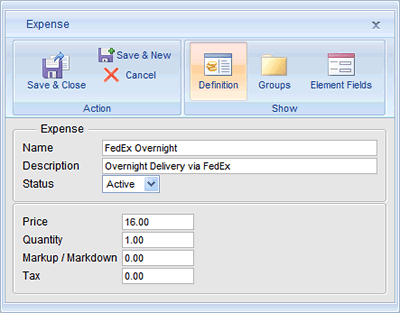
Expense Entry ValuesBefore entering an expense entry, there must always be a task for that expense to associate. For each task created, Office Timesheets creates a row for the task in the expense sheet view, just like in the timesheet view. The values that define an expense entry can either be entered in manually at the time that the expense entry is created, or they can be pre-determined to be task-specific. The values and options that you can give an expense entry include:
Remember, if an expense entry is given a specific expense type, all of these fields can be filled in for you, making the process of entering expense entries much faster. 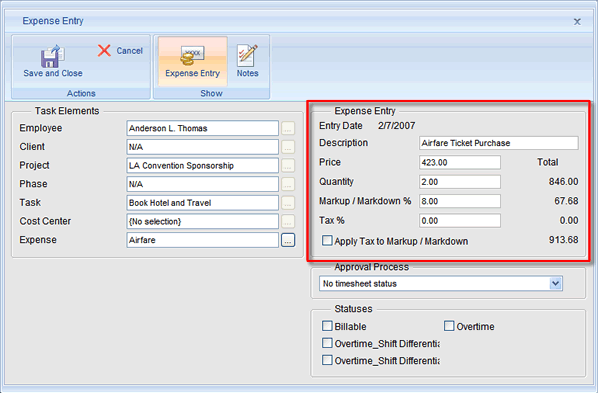
Attach Receipts to Expense EntriesOffice Timesheets allows you to attach receipts to each expense entry. Via Security Polices you can even require that employees attach receipts to every expense entry they create.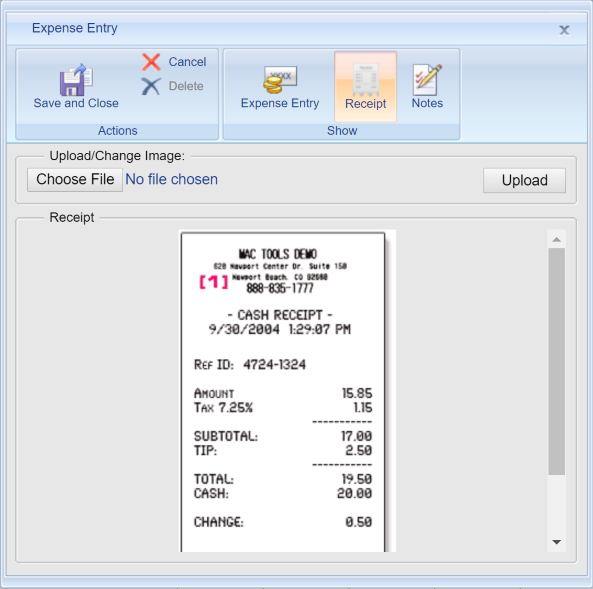
Expense Entry StatusesAs with time entries, Office Timesheets expense entries can also be given customized statuses. These statuses can be for the approval process and/or other customized statuses (such as Billable, Overtime, etc.). Remember, administrators can also lock the expense entries once a task has been marked to a specific status, such as “Cancelled”. This prevents users from adding, editing or deleting the expense entries for a task for security and/or accounting reasons.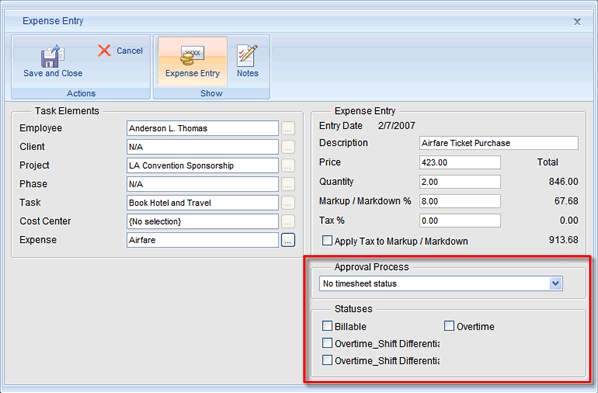
Expense Entry NotesOffice Timesheets also offers the ability to add notes to expense entries. Expense entry notes are exclusive to that expense entry, and could include things like “Included insurance with FedEx shipping charges” or “Markdown included for AAA member hotel pricing.” After a note is added to an expense entry, a small red square appears in the cell beside the expense entry on the expense sheet to remind the user that there are notes associated with the expense entry.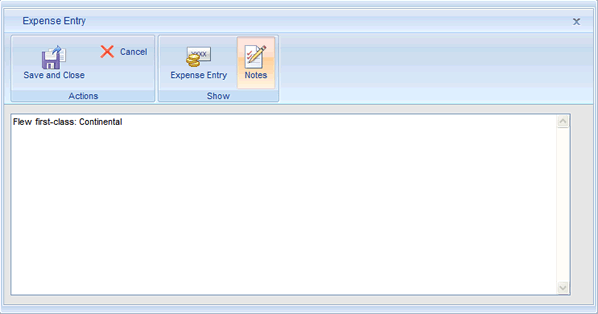
Expense ReportingReporting expense entries can be just as important as reporting your time entries. With Office Timesheets, reporting your expense entries is available in just about every way possible. Customizing detailed reports and summary reports is quick and easy. For example, you can report an entire expense sheet for certain employees or employee group for a specific reporting period; or pull all expenses by date. The possibilities for expense reporting are endless with Office Timesheets. See the Reporting section for more details. |
HAVE QUESTIONS? CALL US TOLL FREE 866.425.0800 OR DIRECT AT 214.239.1985

































