The customizable abilities and functions of Office Timesheets are endless, rendering
the need for comprehensive security and functional control to manage everything
Office Timesheets has to offer. Administrators can create as many User Security
Policies as needed and then assign them to employees, so that an employee only sees what is set in their security policy.
Security features can include:
- Create an unlimited number of security policies to correspond with every user-based rol in your company (admin, manager, employee, contractor, project manager, accounting manager, and so on...)
- Precise interface display and control
- Control over editing employees, elements, expense codes and holidays
- Control over editing employee rate tables
- Group-based security to allow for viewing of time entries, tasks, employees, etc. by group
- Multiple options for granting or limiting rights by element items, tasks and/or time entries
- Control over modifying tasks
- Lock employees, tasks, time entries with administrative overrides
- Enforce time entry and regional options
- Easily hide sensitive financial data fields like budgets and rates
- Choose how tasks are populated on timesheets (by admin, by manager, by employee, etc.)
- And many more options for complete control by user role...
|
Complete Interface Control
Complete security in Office Timesheets first starts with exactly what the user can
see and do depending on their security policy. Administrators can determine precisely
which tabs and functions that users can see when logged into their account in Office
Timesheets, which translates into a variety of combinations. Entire tabs can be
hidden from view, or only certain functions in those tabs can be available to a
user. This particular security feature also determines the start-up screen that
appears when the user logs into their account.
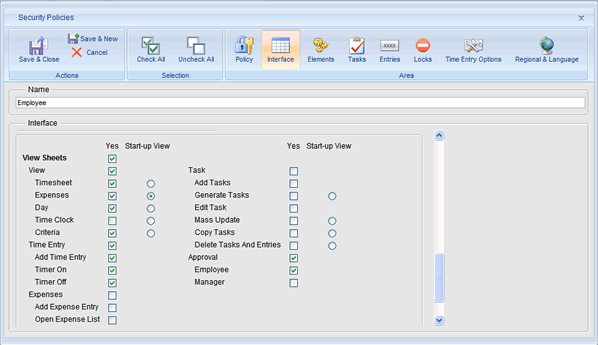
|
Control over Editing Element Items
Office Timesheets administrators can also set which element items that users can
edit depending on their security policy. This includes adding, editing and deleting
employees, elements, expense codes and holidays. The right to view and modify employee
rates can also be set, and administrators can specify whether the employee sees
no employee rates, only their own rate, employee rates of everyone in their group
(including the employee), or all rates of all employees. These features are geared
more towards system administrators and managers who will be setting up and editing
the account components, but again it is completely dependent upon a company’s policies.
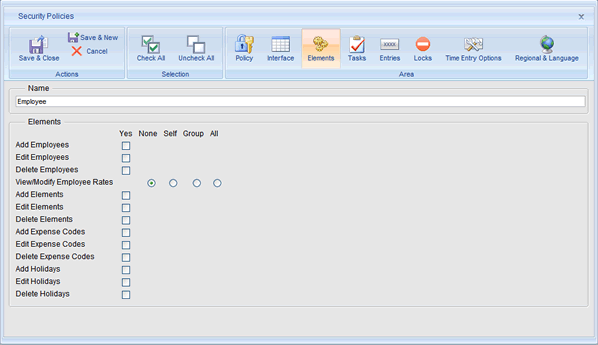
|
Comprehensive Task Security
Task security is one of the most important security features offered by Office Timesheets,
as it is a main component in the functioning of the application. Task security options
include general access rights to data; add, edit and copy tasks; view/modify and
delete task tracking; delete tasks with and without entries; mass update task data;
generate tasks; and editing task dates and statuses. Just like the options to view
and modify employee rates, all of the above options (except editing task statuses,
which is either yes or no) also can be specified by ‘Self’ (the employee’s information
only), ‘Group’ (the employee and all other employees in their group), or ‘All’ (all
employees).
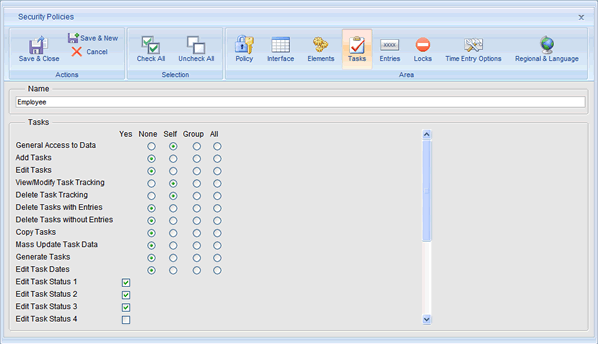
|
Absolute Entry Control
Office Timesheets administrators can also determine exactly what users can do with
time entries through their security policies. Administrators can set if users in
a particular security policy can delete and/or mass update time and/or expense entries
for no one, themselves, their group or everyone (just like as mentioned in previous
security features). Other entry security controls include requiring things like
stop/start times and/or an existing task to enter a time entry. Editing rights include
those to:
- Existing entries
- Entries outside and/or within the previous, current and next reporting periods
- Entries outside the task dates
- Entry Statuses
These latter rights apply to both time and expense entries, making security setup faster
and easier.
Other security features specific to time entries are exclusive to the Time Entry
Options rights and their policy enforcement. Within Time Entry Options, there are
settings for:
- Default start time for time entries
- Day view time intervals (in minutes)
- Day view first and last times
- Time Spent Only on timesheet view
- Time Spent format (hours/minutes or decimal)
- Show totals by employee reporting period
These specific controls give
administrators the rights to inhibit users from changing any one or more of these
options. For example, even though a certain user (through their security policy)
can see the Time Entry Options, they will not be able to change any one or more
of the options within Time Entry Options if that option is policy enforced. However,
keep in mind if they cannot change a certain option within the Time Entry options,
Office Timesheets will use the default setting, which may not be what you want.
Policy enforcement can also be applied to all Regional and Language Options. This
security feature is another way of ensuring users can only do exactly what is set
in their security policy.
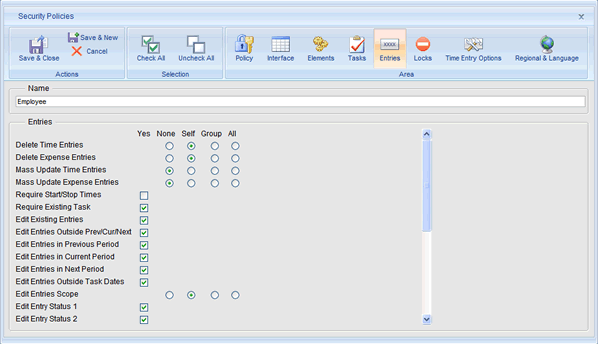
|
Complete Control over Locks
Office Timesheets administrators can also give users through a security policy the
rights to apply locks to themselves, their group, everyone, or none at all. These
locks can be found in many functions of Office Timesheets, and if the user has the
appropriate right, they can lock employees by date (for example, in the Mass Update
function). Administrators can also give the user the right to override any locks
that apply to them that were set by other employees.
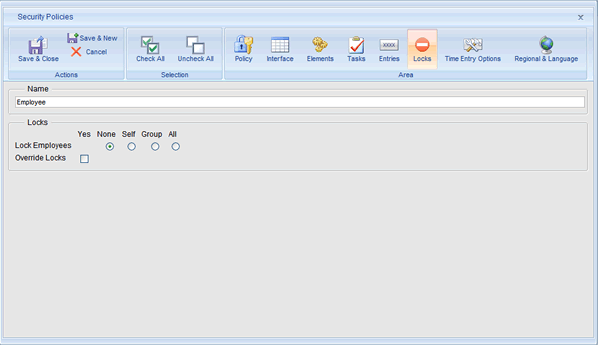
|